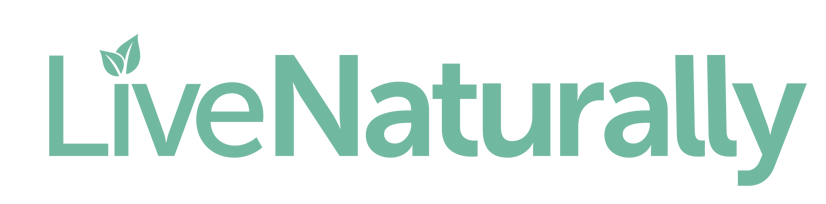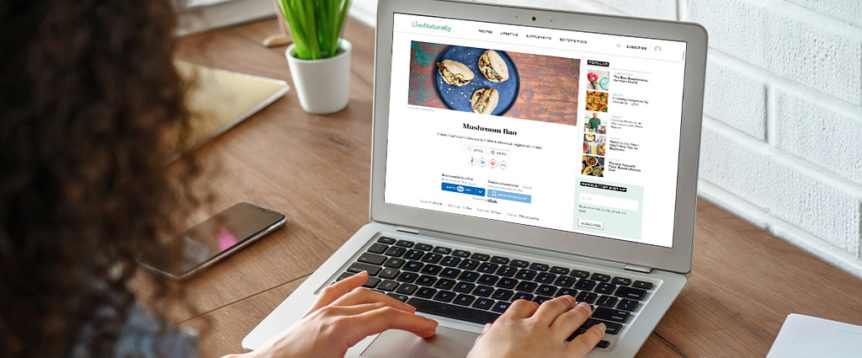Online Shopping with Live Naturally
Shoppable recipes allow you to easily create a shopping list instantly from a recipe – you can even send your list directly to Kroger or Instacart for pickup or delivery!
How it works:
Once you have selected a recipe, you can send the ingredients directly to your local Kroger retailer or add the recipe to your Shopping List.
What is the difference between buying ingredients and creating a shopping list?
By choosing the Add to Cart button, you can shop for a specific recipe through your preferred Kroger retailer.
Choosing Add to Shopping List allows you to add multiple recipes to your shopping list. You also have the option to delete ingredients you don’t need. You are able to print your shopping list, send and share it with a friend.
How to buy recipe ingredients:
Click Add to Cart button to shop for a single recipe.
What if I need to change my zip code?
If your preferred retailer or location is not correct, click the Change button to update your zip code.
How to shop for multiple recipes:
You can shop for multiple recipes by creating a shopping list. Click the Add to Shopping List button for each recipe you would like to add. When you are ready to shop, click the Shop button in the bottom right corner.
How to save your shopping list:
Click the Add to Shopping List button then click the Save List button in the upper right corner of the window. You have the option to either sign in to your Whisk account or create a new account. Currently, you are not able to save your list directly to livenaturallymagazine.com, but you can print or send your shopping list.
Do I need to have a Kroger account to shop?
Yes. In order to shop a recipe, you will need to create an account through your local Kroger retailer or Instacart.
How to Print or Send your shipping list:
Click the Add to Shopping List button. At the bottom of your shopping list, you will see three sharing options: Get Shareable Link, Send List and Print.